To Set Permissions on a Folder or Work Area, Using the Folder Properties Dialog
- Open the Properties dialog of a folder or work area ().
-
Go to the
Work Area\Folder Security tab.
For work areas, this tab can be found on the Work Area Security dialog (Work Area Properties > Participants > Advanced).
- Set Security Type to Folder or Workflow.
- Click Add.
-
In the
Select Security Objects dialog,
select one or more users, groups, and/or access lists, and click
OK.
The selected users, groups, and/or access lists are added to the Work Area\Folder Security tab with default folder permissions set.
- Select a user, group, or access list and turn permissions on or off for them as needed in the Permissions list.
-
Click
OK.
If you selected an item that has no subfolders or sub-work areas, then your changes are applied now.
-
If you selected an item that has subfolders or sub-work areas,
select an option in the dialog that opens (see below) and click
OK.
Confirm Folder Security Changes dialog:
Setting Description Apply changes to this folder only (subfolders may still inherit them) If on, changes will be applied to this folder only. Any subfolders and sub-work areas of the folder that do not already have their own explicitly defined security settings will automatically inherit the changes as well. Inheritance down any branch of the folder only stops when it reaches a subfolder or sub-work area that already has its own, explicitly defined security settings. Apply changes to this folder and subfolders If on, changes will be applied to this folder and all its subfolders and sub-work areas, regardless of whether or not the subfolders and sub-work areas already have their own explicitly defined security settings. Confirm Work Area Security Changes dialog:
Setting Description Apply changes to this work area only (subfolders and sub-work areas may still inherit them) If on, changes will be applied to this work area only. Any subfolders and sub-work areas of the work area that do not already have their own explicitly defined security settings will automatically inherit the changes as well. Inheritance down any branch of the work area stops when a subfolder or sub-work area is reached that has its own explicitly defined security settings. Apply changes to this work area and subfolders, but not sub-work areas If on, changes will be applied to this work area and all its subfolders, regardless of whether or not the subfolders already have their own explicitly defined security settings. Inheritance down any branch of the work area stops when a sub-work area is reached. Apply changes to this work area, subfolders and sub-work areas If on, changes will be applied to this work area and all its subfolders and sub-work areas, regardless of whether or not the subfolders and sub-work areas already have their own explicitly defined security settings.